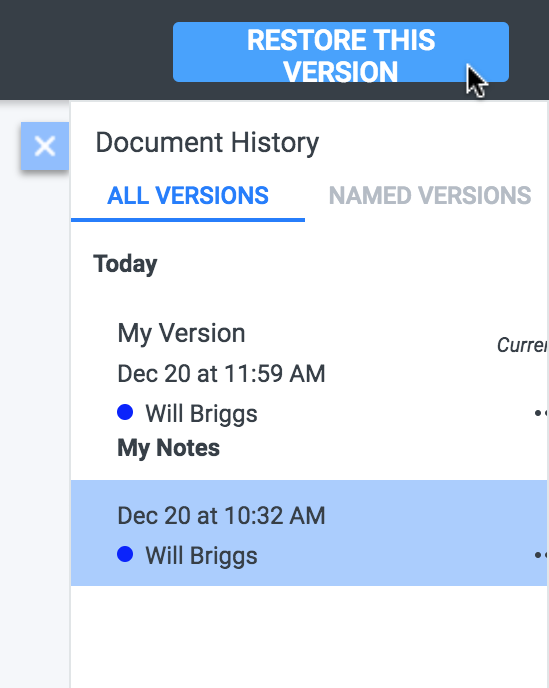Document History
Grafo periodically takes snapshots of your document to build a revision history. Users must be at the Personal or Team level to access the Document History. Users at the Personal level get 6 months of document history, while users at the Team level get a full year.
To view the Document History sidebar, select Document History from the File menu:
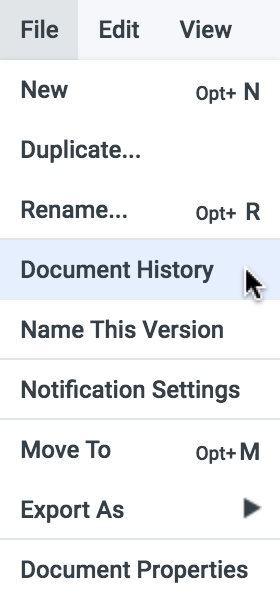
And the sidebar will appear on the right:
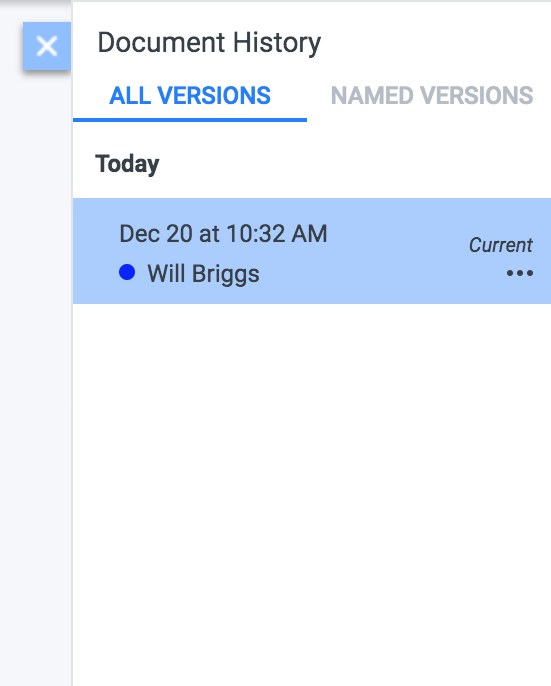
When you edit the document, Grafo starts another snapshot:
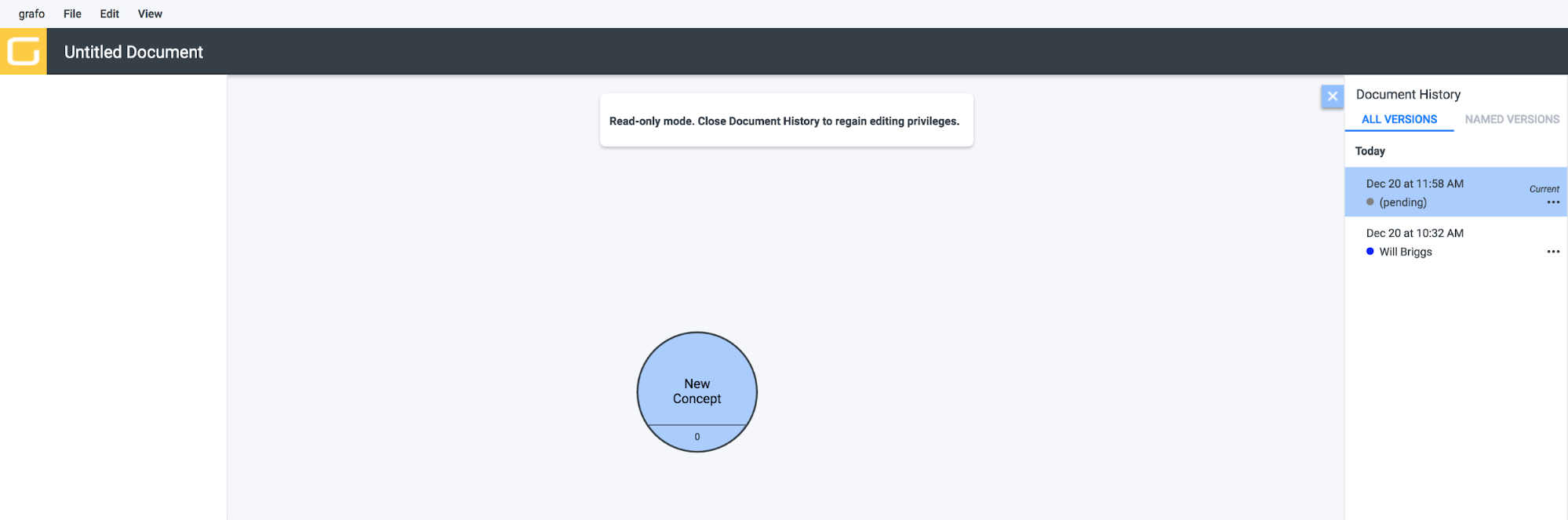
Grafo does not take a snapshot for every single edit; much like Google Docs, it groups edits together.
Naming Versions
If you wish to save a particular version, you may give it a name. There are two methods. The first method is to select ‘Name this Version’ from the File menu:
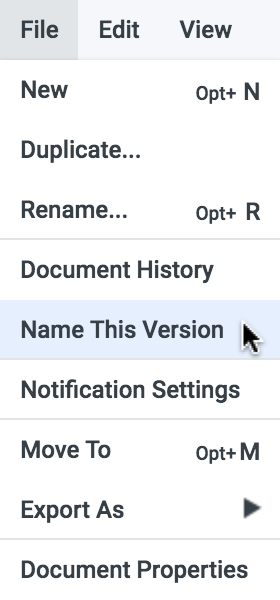
The document history sidebar will appear and you’ll be able to give the version a name.
If you already have the document history sidebar open, you may click on the three dots next to the version you wish to name and select ‘Name this version’:
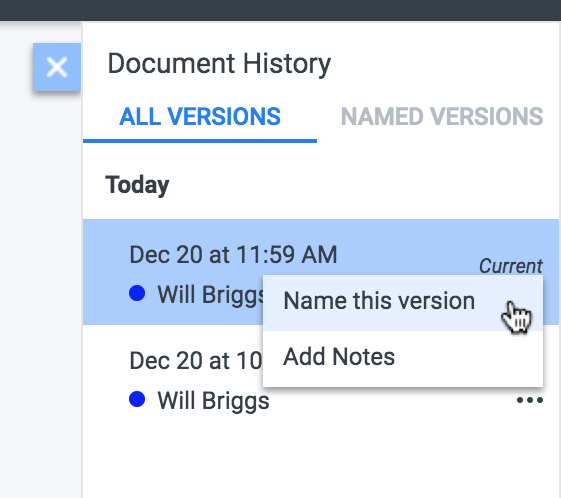
Add Notes
As seen in the previous screenshot, you may also add notes to a version.
Reverting to a Previous Version
It’s possible to revert to both named and unnamed versions. Select the version you wish to revert to, and click on ‘Restore this Version’ above the document history sidebar: