Search
Search can be used to search for any concept, attribute, or relationship. Search is based on the Preferred Label of the element.
To search for an element, click on the Search button in the title bar:
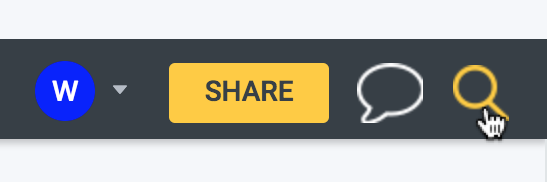
This will open up the search sidebar:
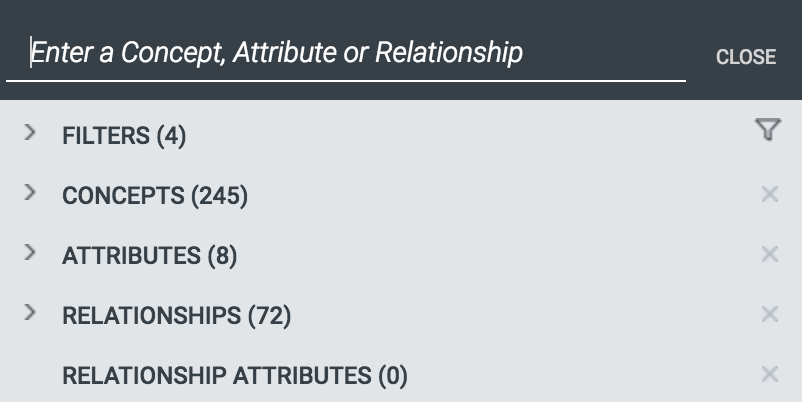
To begin searching, start typing your search string where it says, ‘Enter a Concept, Attribute, or Relationship’. Matching results will appear as you type. If you hover over a search result, that element will be zoomed in the diagram:
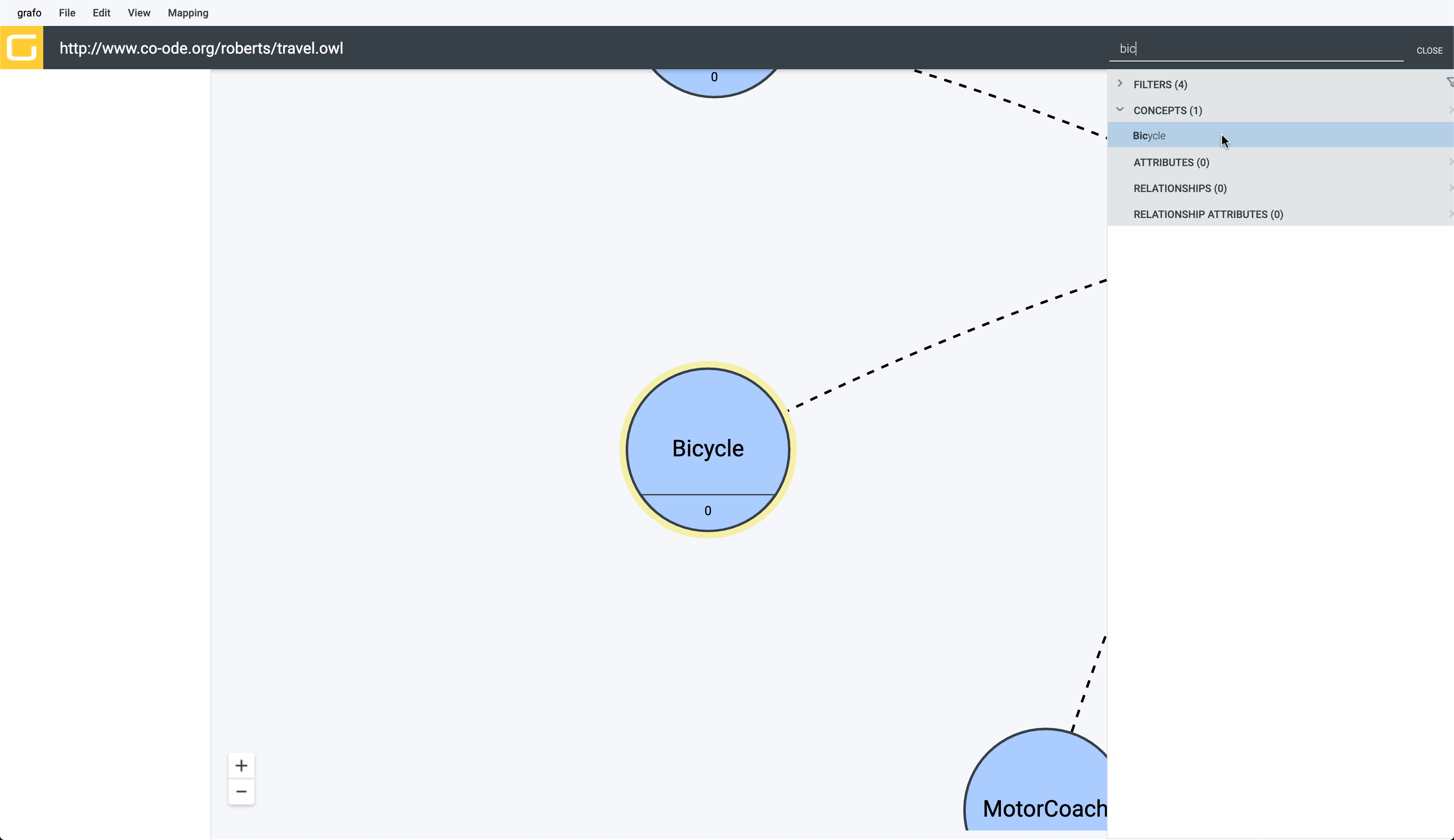
If you click on the search result, the element will be selected and the search sidebar will disappear:
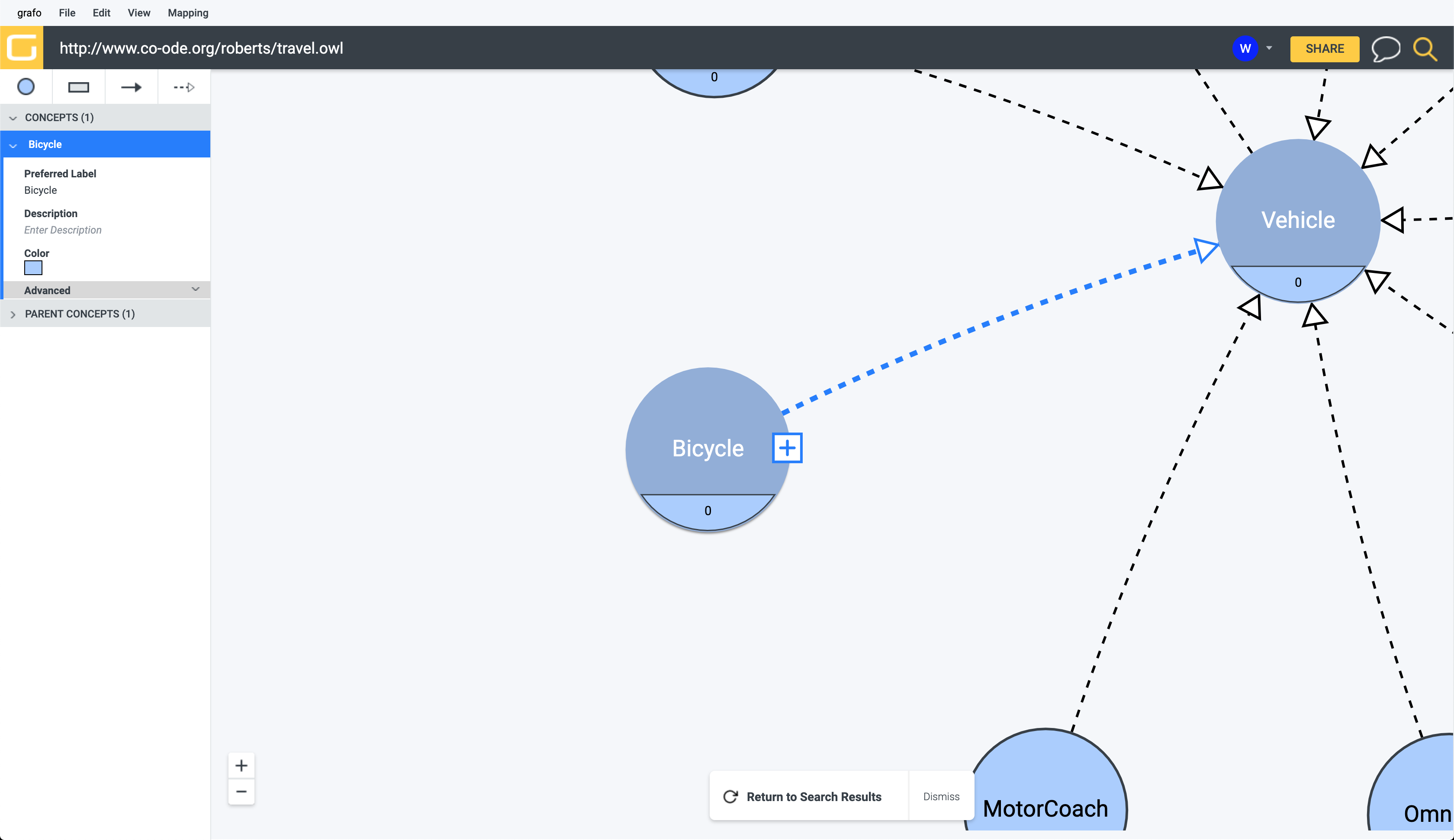
If this is not the element you wanted, you may click ‘Return to Search Results’ and continue the same search. If you are done searching and wish to clear the search, click ‘Dismiss.’
Filters
It is possible to search for only concepts, attributes, or relationships. For example, if you wanted to only search attributes you would open up the ‘Filters’ dropdown and de-select Concepts, Relationships, and Relationship Attributes:
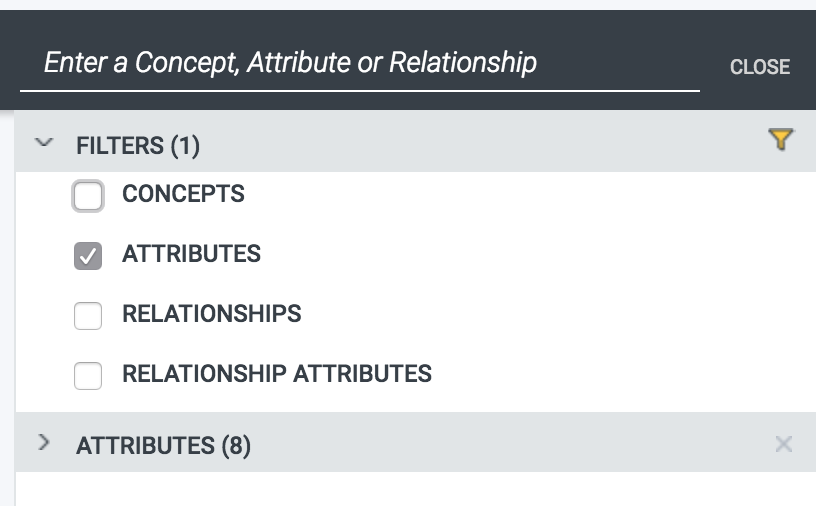
The same effect can also be accomplished by clicking the little ‘X’ next to each section.